The ultimate guide to Disney Plus on PC
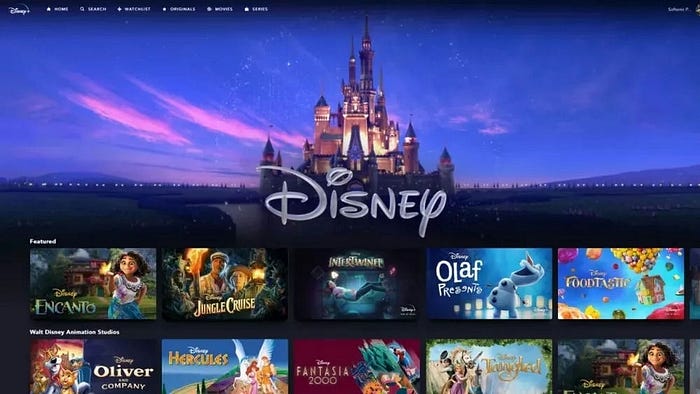
Disney Plus is finally here, and it’s time to start streaming all your favorite Disney movies and shows. But what if you want to watch Disney Plus on your PC? Here’s our comprehensive guide on how to do just that.
First things first, you’ll need to sign up for Disney Plus. You can do that by visiting the Disney Plus website and selecting the “Start Your Free Trial” button. You’ll then need to enter your email address and create a password. Once you’ve done that, you’ll be able to choose your payment method and start streaming.
If you’re not sure whether you want to commit to a monthly subscription just yet, don’t worry — Disney Plus offers a 7-day free trial. This will give you ample time to check out the service and see if it’s right for you. Just be sure to cancel before the trial period ends, or you’l be charged for the month.
Once you’ve signed up for Disney Plus, it’s time to start streaming on your PC. There are a few different ways to do this, and we’ll run through them all below.
The easiest way to watch Disney Plus on your PC is to use the official Disney Plus app. This is available for Windows 10, and you can download it from the Microsoft Store. Just open the store, search for “Disney Plus”, and click “Get” to install the app.
Once the app is installed, open it and log in with your Disney Plus account details. You’ll then be able to start streaming all your favorite movies and shows.
If you’re not a fan of Microsoft Store apps, or you’re using an older version of Windows, you can also watch Disney Plus in your web browser. Just open your browser of choice and head to the Disney Plus website. Log in with your account details, and you’ll be able to start streaming.
We’d recommend using the Microsoft Edge browser, as this is the only browser that currently supports the Disney Plus HDR stream. If you want to watch in HDR, you’ll need to make sure you have an HDR-compatible monitor, and you’ll need to enable the HDR stream in the Disney Plus app or website.
If you want to watch Disney Plus on your TV, you’ll need to connect your PC to your TV. This can be done in a number of ways, depending on your TV.
If you have a smart TV, you might be able to log in to Disney Plus directly on your TV. Alternatively, you can connect your PC to your TV using an HDMI cable. If your TV has an HDMI input, simply connect one end of the cable to your PC and the other to your TV.
If you don’t have an HDMI input, you can use a VGA cable instead. Connect one end of the cable to your PC and the other to your TV. You might need to use a VGA-to-HDMI adapter, depending on your TV.
You can also connect wirelessly using an Apple TV, Chromecast, or Roku. Just set up the device according to the instructions, and then select the “Cast” or “AirPlay” option in the Disney Plus app or website.
Whether you’re using the app or the website, you’ll need to make sure you’re logged in to your Disney Plus account. Once you’ve done that, you’ll be able to start streaming all your favorite movies and shows.
We hope this guide has helped you to get started with Disney Plus on your PC. If you have any questions, feel free to leave a comment below.